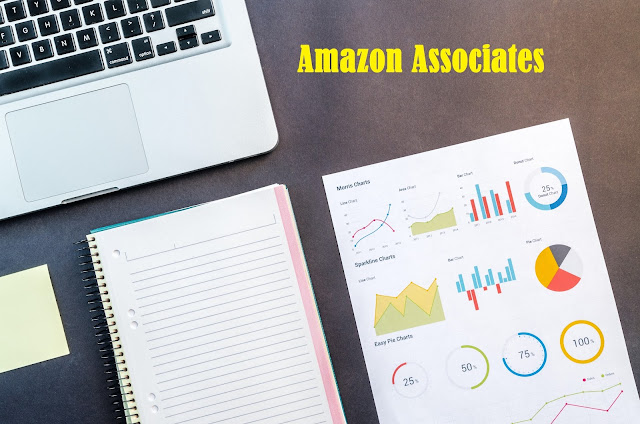 |
| How to Become an Amazon Associate| Create Amazon Affiliate Account complete process step by step with slides |
You can become an Amazon Associate from home, no matter if you are a student, housewife, or employee. There is no need for any investment, degree, or specific qualification, without all of these you can become part of an amazon company. Amazon is the biggest E-Commerce company. Its annual Tenure is 280 billion US dollars. After reading this article you will be able to know how you can become part of such a biggest business company free of cost.
How is it possible? 100 % Free
There are some steps you need to take.
1. Amazon Official website
Open the amazon official website on your PC browser or in an android mobile browser. The link is here.
The following window will be shown on your screen.
 |
| This image is taken from the www.amazon.com website |
Scroll down the page, at the end of the page, there is a column of make money with us which is highlighted with a yellow box. In this column there is an option of Become an Affiliate which is highlighted with the red box, click on it next page will be opened.
 |
| This image is taken from the www.amazon.com website |
2. Amazon Associates Sign up
This is the Amazon associate page. on this page there is a signup option, click on this option.
 |
| This image is taken from the www.amazon.com website |
The next page is shown below. This is the amazon sign-in page.
3. Create an Account on Amazon
If you have already an account on the Amazon website then put your email or mobile number in tab 1 and put your password in tab 2, otherwise, click on tab 3 "Create your Amazon account"
 |
| This image is taken from the www.amazon.com website |
There are only 5 steps to create an amazon account. Enter your Name in the name tab then fill in your email id. Set your secret password 6 to 8 characters should be there.
Click on create your amazon account. The next page will be shown.
 |
| This image is taken from the www.amazon.com website |
This is an Email verification page. First, open your email inbox, there will be an email sent by amazon. In that email an OTP Code is sent, copy that code, and put it on the email verification page. then click create your amazon account.
 |
| This image is taken from the www.amazon.com website |
5. Filling Amazon Associates Form
i. Account Information
In the Payee Name tab, put your full name mentioned in your Bank Account. In Address Line 1 Tab enter your exact address. Address line 1 is a must. You can add 2 more addresses, these are optional.
 |
| This image is taken from the www.amazon.com website |
Put your city name in which you live, then your State\Province\Region name, then Zip or Postal code, select your country, add your mobile number. There are two options with the question "Who is the main contacts for this account?" it means that you entered the number as your own or the other person who is running your account. I suggest you select the first one "The payee listed above" then Click next
 |
| This image is taken from the www.amazon.com website |
On this page, amazon provides two options. The first is to put your website address if you have one. 2nd is to put an android mobile app if you have any. If you don't have an app or your website, then you can also add your Facebook profile link here. Simply copy your Facebook profile link and paste it into the following tab and then click on add. Click Next.
 |
| This image is taken from the www.amazon.com website |
iii. Profile
Make a unique amazon Store ID without spaces e.g. johnny lever, then type about link to your website or app you mentioned above.
 |
| This image is taken from the www.amazon.com website |
Select primary topic of your website e.g social Networking etc then secondary topic e.g social networking, this check item you want to promote. You may check all boxes also. Then tell about your website or app you entered above. e.g It may be a blog etc. You may choose others if you have used a Facebook profile and the second type may also be selected others. Select the Traffic from where you drive on your website. If you used the Facebook link then check other boxes.
 |
| This image is taken from the www.amazon.com website |
How Traffic is increased on your link social networks or others. Then tell about how you generate the link. select manually via text editing. Select the visitors on your website or page. select 500-5000
then tell about why are you becoming part of amazon type others
select online search. Fill in the captcha.
 |
| This image is taken from the www.amazon.com website |
 |
| This image is taken from the www.amazon.com website |
iv. Start Using Associates Central
The next window is congrats. Now your account has been created.
Here two tabs are shown. It requires your Tax information regarding your bank. It is very easy, you may fill it in later. Now you can use your account for the promotion of things and earn a commission.
 |
| This image is taken from the www.amazon.com website |
This is the final page after creating an amazon associates account.
 |
| This image is taken from the www.amazon.com website |
Thank you.


1 Comments
Sir this article is helpful me about Amazon e-commrece. Nice your work sir. Sir I should work on Amazon but confused because I can't know of Amazon. Please inform me.
ReplyDelete